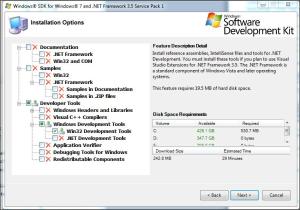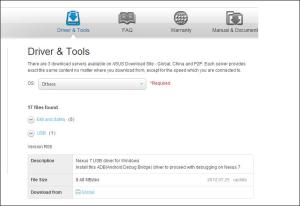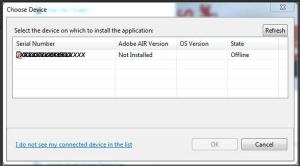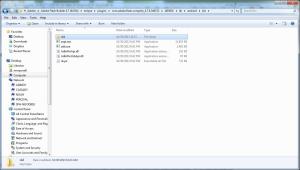Downloaded Adobe Air Code Signing Certificate per the usual process
- I was asked for my pickup password which I had selected in the application process
- A new view appeared requesting I create a password for the certificate being issued
- The password had to be a minimum of 12 characters
- Then a view appeared requesting that I download my certificate
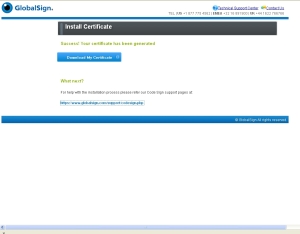
This year GlobalSign recommended selecting the sha256 hash algorithm rather than the old sha1 which is the only difference I noted during the download process from last year.
PFX Downloaded File
The pfx file which is downloaded can be used directly as a code signing certificate file when creating an adobe air program via flex or flash.
Install Code Signing Certificate in Windows
To backup the certificate, I was under the impression I had to import the certificate into a browser like Firefox or Internet Explorer. BROWSER INSTALLATION PROCESS NOT NECESSARY!!
I can install the code signing certificate in Windows by double clicking on the pfx file directly and windows comes up with a wizard that steps you through the installation process without using any browsers. Per the image below, I made sure to check “Mark this key as exportable” and enter the certificate password:
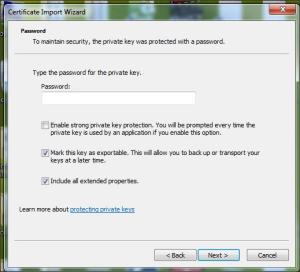
Once installed in the windows store you can bring up the certificate in IE or Chrome and export it and create a backup copy (See next section).
(Noto Bene – If you do use a browser to install the certificate, the phone support person recommended chrome or Internet Explorer due to the fact that firefox uses a special certificate store scenario.)
Export Certificate
Export Code Signing Certificate Instructions
PFX VS p12
pfx is the microsoft extension
p12 is the netscape extension



 Posted by ogrampowell
Posted by ogrampowell